Playback Overview
SMP supports the playback of a variety of multimedia files. Users can upload all contents to the SMP player, and configure playback settings in PLAYBACK page. Then the SMP player will play files based on your configurations. You can also choose to manage from a CMS server. Please note that you need to configure both Display 1 and Display 2 separately if you use the distinct mode in SMP-6000.
Three Playback Modes
To meet different requirements of a variety of applications, SMP provides three types of playback as follows:
| Playback Mode | Skin | Program | Playlist |
|---|---|---|---|
| Presentation | Divide the screen into several zones. | Divide the screen into several zones and use as one package. | Add more than one item in one playlist and show each item in full screen. Items can be Program, HTML, URL, video, image, etc. |
| Multimedia Configurations | Each zone applies its own settings. | Each zone applies its own settings. | Each item applies its own settings. |
| Switch Presentation | Select a different skin (template) and the new skin will apply the same multimedia configurations automatically. There's only one set of configurations. | Select a different program and you can have a different set of skin with its multimedia configurations. You can create many packages and switch immediately. | Select a playlist and you can change to a different playlist with different items and configurations. You can create many playlists and switch immediately. |
| Scheduling | Each zone applies its own schedule separately. | All zones within one program will apply the same schedule as a whole package. One program can be added into more than one schedule settings. | All items within one playlist will apply the same schedule as a whole package. One playlist can be added into more than one schedule settings. |
Current Playback
You can see what the current playback setting is at the top of the page when you enter the Playback page.
| Type | It shows the type of playback: skin, program, or playlist. |
|---|---|
| Name | It shows the name of the skin, program, or playlist which you select. |
| Description | It shows the description of the skin, program, or playlist which you select. |
| Preview | Click the button and you can see the screen shot of the content the SMP player is playing now. The system will show the screen shot image and refresh it every 30 seconds. |
| Edit | Click the button and you can enter the editing page of that skin, program, or playlist which you select. |
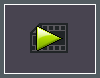 |
The system will also mark the current playback item with an animated "play symbol", so that you can identify it easily.