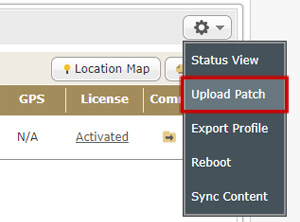Patch Management (CMS-PRO Only)
By using CMS-PRO, you can upload patches to multiple SMP players through a CMS server. Please store patch files in the CMS server in advance; then select the stored patch files in Patch Management function and update them to players.
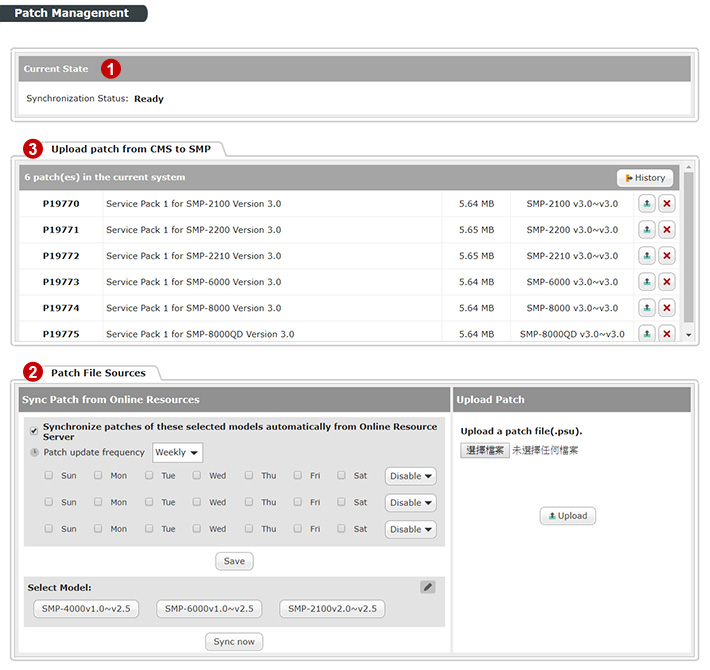 |
- Check the current synchronization status and make sure it is Ready. If the system is not ready, you won't be able to upload, delete, or upload patches to SMP players on the user interface. Here are some examples of other status:
- Delete patch: P17685.psu → The system is deleting patch P17685.psu.
- P17685.psu: Delete patch (1/10) → Ten patches will be deleted. The system is deleting the first one, patch P17685.psu.
- P17685.psu: Download patch (1/10) → Ten patches will be downloaded. The system is downloading the first one, patch P17685.psu.
- P17685.psu: Upload patch to SMP-6000 (90%) → The system is uploading patch P17685.psu to the player, SMP-6000, and the progress percentage is 90%.
- P17685.psu: Upload patch to CMS → The system is uploading patch P17685.psu to the CMS server.
- Store SMP’s patches in the CMS server. There are two ways to achieve the goal:
- Sync Patch from Online Resources
Check Synchronize patches of these selected models automatically from Online Resource Server if you want this CMS download patches from CAYIN’s server automatically. This is a recommend option. Then choose synchronization time and models here. You can click the edit button to add or remove models. Then click Save to store your settings. If you want to trigger the synchronization immediately, please click Sync now button.
- Upload Patch Manually
You can also upload SMP’s patch manually here if the CMS server doesn’t synchronize automatically with Online Resource Server. Save .psu file to your PC and click Upload to upload it into this CMS server.
- Sync Patch from Online Resources
- Upload patches from CMS to SMP. In this table, you can see all available patches in the CMS server. Select one patch and click the upload button
 . Then, you will see a table listing all players which can apply this patch. Enable the checkbox to select those SMP players to which you are going to apply this patch.
Note
. Then, you will see a table listing all players which can apply this patch. Enable the checkbox to select those SMP players to which you are going to apply this patch.
NoteSMP’s patch must be version 3.0 or above so that administrators can upload patches from a CMS server to SMP players via Patch Management page.
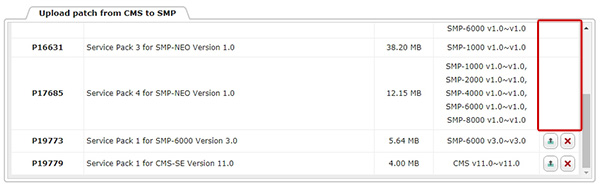
After completing selection, click Next to check the SMP list again. Then, click Upload to start uploading if everything is correct. You can check the upload progress percentage of each SMP player in the Result column.
If you want to check patch update history, click History. Select a patch update record from the history list. Then, you can see the update status of all players which apply this selected patch.
NoteIf you haven’t applied Service Pack 1, you won’t be able to upload patches from CMS to SMP on Patch Management page. You need to go back to Player Management page, select players and choose Upload Patch command. Please refer to PLAYER > Player Management for detailed instructions.