CAYIN Device Seeker
CAYIN Device Seeker is a handy tool for you to search all available SMP players and CMS servers in the same LAN. After you locate the device you want to manage, you can open the user interface of the management console or update contents via the Device Seeker. The file is stored in CAYIN's product CD. Please follow steps below to use it.
- Insert the product CD into your CD-ROM, and run
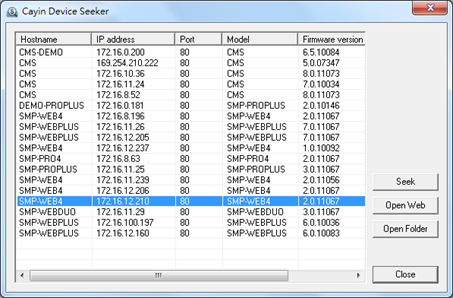
 CAYIN Device Seeker (\Tool\Device Seeker\seeker.exe). You can also copy this file to your PC for future management.
CAYIN Device Seeker (\Tool\Device Seeker\seeker.exe). You can also copy this file to your PC for future management. - Click Seek and the seeker will search all available SMP players and CMS servers in the same LAN.
- If you want to open the user interface of the management console, select one device and double click the device's name. Or, you can also click a device's name, and click Open Web.
- If you want to update contents into the device, select the device you want to connect, and click Open Folder. Then you can open the Media Folder of the device and update contents via Network Shares (Network Neighborhood).
Note |
|---|
If your PC and SMP players or CMS servers are not in the same LAN, the Device Seeker cannot function properly. Please open a browser and enter the IP address of the SMP player or CMS server. After you login successfully, you can start to manage the device. |