Player Management
Overview
All players that connect to this CMS server will be listed here. You can check the player's name, IP address, functioning status, storage usage, and log records. Click on a group to check all players in the group or select All Players to view all connected players.
 |
| 1 | Groups in this server |
|---|---|
| 2 | Search players |
| 3 | Player information |
| 4 | Player commands |
Note |
|---|
Please open Port 80 (TCP) for CMS so that players can register to CMS successfully. |
Player information
| Host name | Hostname of the client |
|---|---|
| IP Address | The IP address of the client. |
| Information | The browser type and version and operating system of each media player. |
| Status |
|
| Storage | If an Android device with subscribed synchronous preloading function is available, it can display the current capacity usage of the device. When storage space is nearly full, a warning indicator will be displayed. If the maximum storage space limit is set in the CMS-WS Player App, the capacity usage rate will be calculated based on the maximum value of the limited capacity as the total capacity. |
| Command |
You can check the network traffic of the player. |
| Command |
You can check log records of the player.
|
| Command |
Manually remove the item |
Other Commands
You can remove all failed players with just one click.
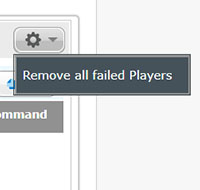 |
Search Players
You can search the players by its connection status or information.
 |
| 1 | Search by Information: Search a player by its full or partial information (in all listed fields). |
|---|---|
| 2 | Search by Status: You can filter players that are in OK, Fail, or all status. |