CMS-WS Player: Web Extension
You can install CAYIN’s free browser extension on your device and turn it into a digital signage player. We use Chrome as an example to explain the installation procedure.
Note |
|---|
|
Install from Chrome Web Store
- Go to the Chrome Web Store.
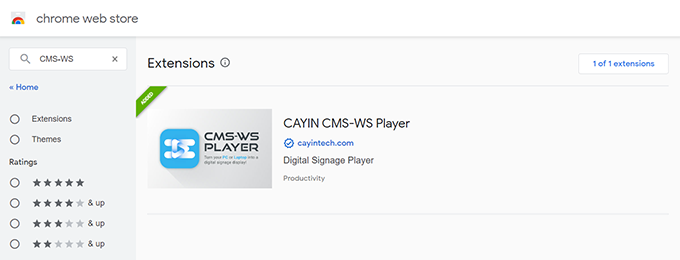
- Use CMS-WS as the keyword to search.
- Click CMS-WS Player and enter the product introduction page.
- Click Add to Chrome button.
Install the Web Extension Manually
- Download CMS-WS Player (Web Extension) from CAYIN’s website.
- Unzip the downloaded zip file, i.e.: CAYIN CMS-WS Player-extension.zip
- Open Google Chrome browser.
- Click
 in the upper right corner of Chrome browser.
in the upper right corner of Chrome browser.
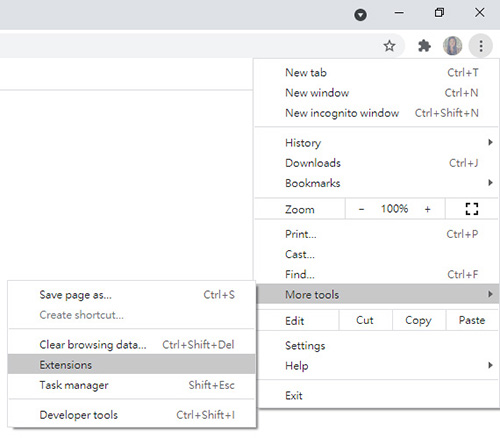
- Select More tools > Extensions.
- Turn on Developer mode.

- Click Load unpacked and select the folder you just unzipped in step 2.
- The extension software will be installed instantly.
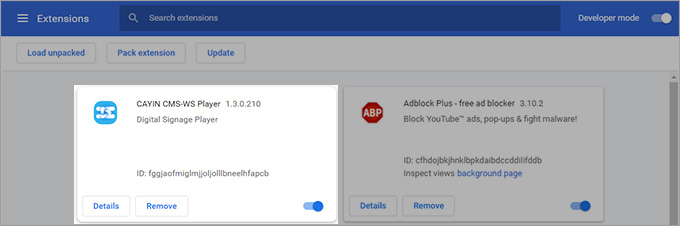
- Turn off Developer mode (optional).
- Click on the Extension button
 in the toolbar. A drop-down menu will show you all the installed extensions.
in the toolbar. A drop-down menu will show you all the installed extensions. - Click on the pushpin icon to pin CMS-WS Player extension in the toolbar.
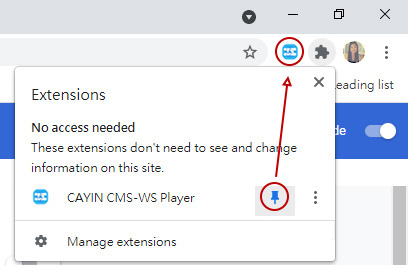 Back to Top
Back to Top
- Click CMS-WS Player’s icon
 in the toolbar.
in the toolbar. - Select CMS-WS as the model name.
- Fill in the settings of the player.
- Protocol://IP:Port: Enter the protocol, IP address and port number of the CMS-WS server.
- Enter the username and password to access the CMS server.
- Enter the host name and group which this playback device belongs to.
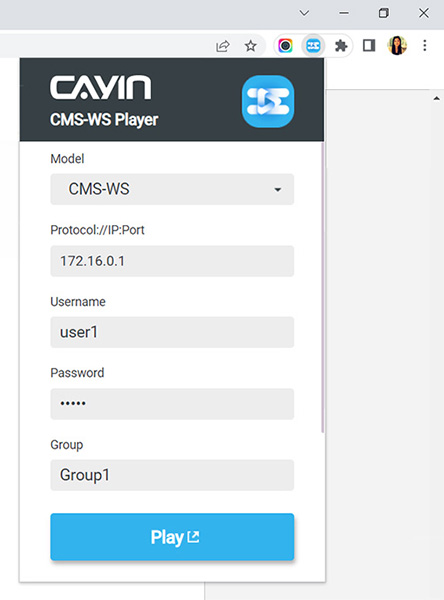
- Click on the Play button and the media player will start to connect to the CMS-WS server and receive streaming signals to play accordingly.
Configure CMS-WS Player
Please follow the steps below to establish connection between the player and the server.