Samsung Smart TV App: CAYIN Signage Player
You can install CAYIN’s App on the Samsung Smart TV.
NOTE |
|---|
CAYIN Signage Player does not support consumer-grade TVs and only supports the following Samsung commercial smart display models and versions:
|
Install from Smart Hub
- Press the Home button on your remote to open the Home screen.
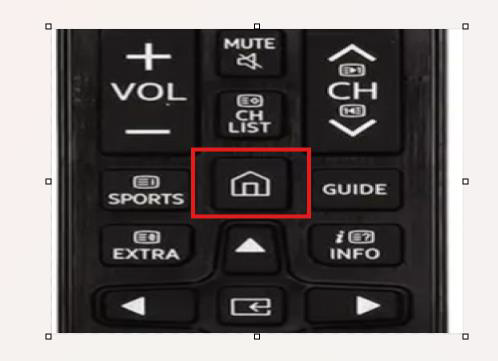
- On the Home screen, navigate to the Apps icon and press the Enter/OK button.
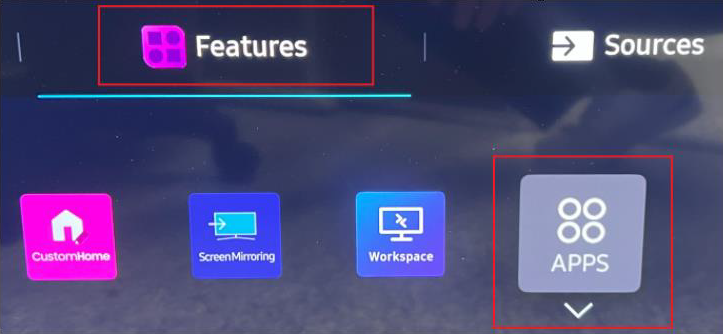
- Use CAYIN Signage Player as the keyword to find the app.
- From the search results, locate CAYIN Signage Player and open the app details page.
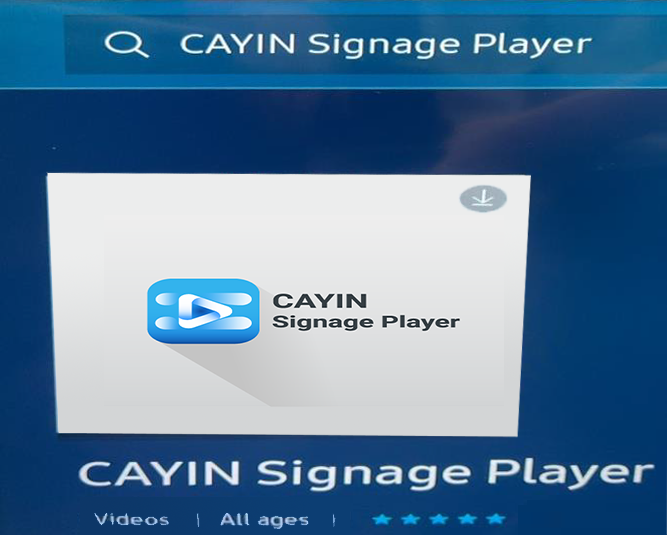
- Click Install. Then, the system will start to install the app automatically.
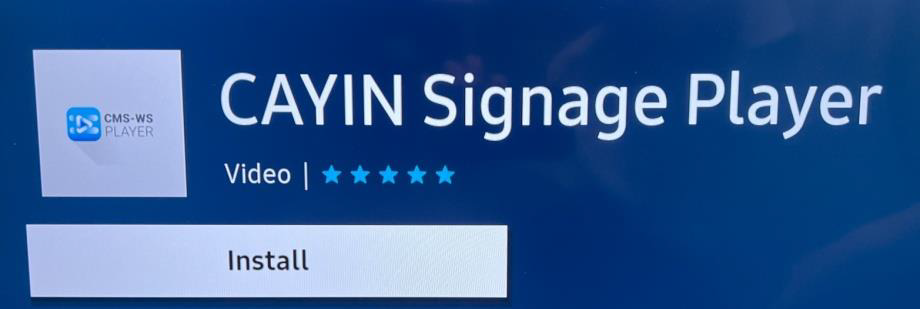
- Once the installation is complete, you can click Open to use the app immediately or start the app from the home screen.
- Click Setting to assign a pin code.
Playback Settings
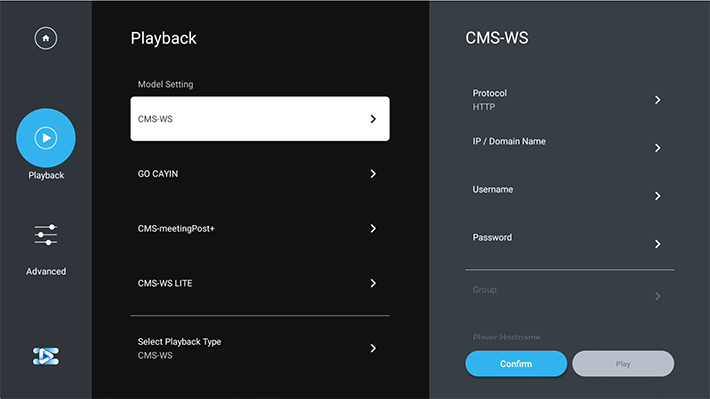 |
- Tap Playback in the menu on the left.
- There are three options: CMS-WS, meetingPost+, and GO CAYIN. Please select CMS-WS as the model name to connect to a CMS-WS server.
- Select HTTP or HTTPS as your communication protocol.
- Enter the IP address and port number of the CMS-WS server.
- Enter the username and password to access the CMS server.
- Select a group and enter the host name which this playback device belongs to.
- Click on the Playback button and the media player will start to receive streaming signals and play accordingly.
Note |
|---|
|
Advanced Settings
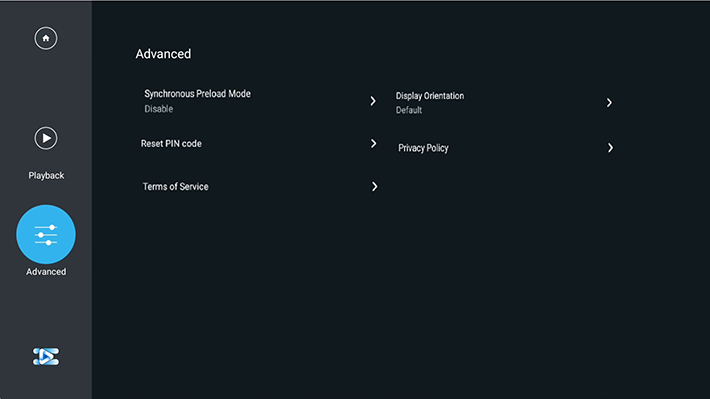 |
Tap Advanced in the menu on the left.
Display Orientation
You can choose to rotate 90 degrees (left), 90 degrees (right), or 180 degrees.
Synchronous Preload Mode
Enable/Disable
- If you choose to connect to the CMS-WS server to play content and enable Preload Mode, you must first manually enable the Preload Mode in the CMS-WS Player App before the system starts preloading the content.
- The maximum number of devices that can connect in Preload Mode depends on the number of connections supported by the CMS-WS server you purchased. Playback will be blocked if this limit is exceeded. Please disable synchronous preloading mode on any additional devices.
- For specific content within certain zones, the media player may need to obtain resources via the internet, such as: Video zone—YouTube, Ticker zone—RSS URL, HTML zone—URL / Weather / HTML code / APP. These contents cannot reduce the traffic used by the player.
- Sync Progress: You can check the progress of content synchronization.
- Last Sync Time: You can check the time of the last content synchronization.
- Content Update Frequency: You can set the number of minutes after which content synchronization will be performed.
- Maximum Capacity Limit: You can set the maximum storage capacity limit for content files.
If this feature is enabled, the device can first synchronize the files, fonts, clocks, programs, playlists, and QR code files of the entire group (including parent groups) to the storage space of the device. In this way, only the synchronization process requires downloading network bandwidth, and changing scheduled playback content will not require re-downloading files, reducing bandwidth usage.
Note |
|---|
Content Configuration
Reset PIN Code
You can change your PIN code here.
Privacy Policy & Terms of Service
You can view privacy policy and terms of service here.