Group
You can group players for easy management. Assign a folder to a group; then players in the same group can automatically retrieve information and synchronize content in the corresponding folder located in CMS.
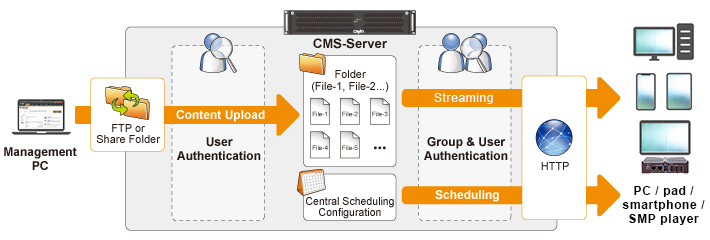 |
Edit a Group
Add a Group:
Click Add a group and you will see a pop-up window. Enter a group name in the Group Name box. Select Create a new folder and enter a folder name. If you have already created a folder in CMS server, you can click Choose one from the existing folders and select one of the folders from the drop-down menu. Click SAVE to complete the procedure.
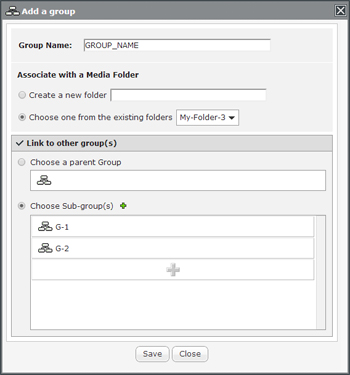 |
Link to other Groups:
A group can be a parent or child (sub) group to another group. If you check this option, you can choose another group to be either Parent or Child (sub) group to the current group.
Command:
![]() : Edit the group
: Edit the group
![]() : Delete the group
: Delete the group
![]() : Add a group/child group
: Add a group/child group
![]() : Copy to clipboard
: Copy to clipboard
Copy to Clipboard:
You need to copy a group’s URL and paste it to the player’s setting page.
The link you copy includes four parameters: group name, username, password, and hostname. The group name will be included into the link automatically, but you need to edit the rest of the three parameters by yourself when you fill the link in a media player’s setting.
E.g.: http://ip/edgePlayer/display?group=Player&user=username&pass=password&host=hostname
Note |
|---|
The media player may not be able to play contents from the URL which contains special characters in the hostname. You will see Unknown Error on the screen. |
Parent Group and Child (Sub) Group
Briefly, Parent and Child Group is a concept of a group of groups, which means you can add a sub group to a parent and manage contents and schedules for multiple groups at the same time. For example, if you assign player1 to child_group1, and child_group1 to parent_group1, the player1 will playback the files in child_group1 and parent_group1 according to the priority you set. This is convenient for users who want players with different groups to play the same multimedia files.
Note |
|---|
You can create unlimited category groups and a maximum of five hierarchy levels in each group. |
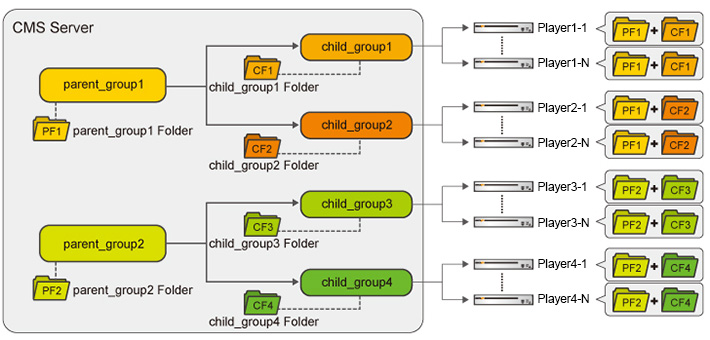 |
Set Player Log
Player logs can keep track of media playback. These logs can be useful for debugging and monitoring system performance.
Set Log Storage Quota
When logs storage usage reaches defined threshold, older player logs will be overwritten automatically.
- Click the button, Player log settings.
- Set a system storage threshold from 50% to 95%.
- Set the space usage upper limit and enable it if necessary.
Enable Player Log
Enabling the Player Log feature for a group will cause all media players in that group to start recording logs.
 |