Activation
After the initial login, you will need to activate the software to complete the installation process, otherwise your CMS server can only manage one SMP player. If you are using the free trial version, you can upgrade to full function software easily through the same activation process without reinstalling software.
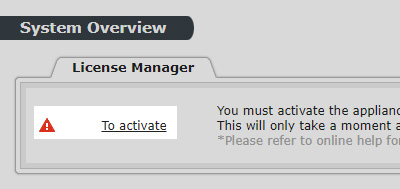
To activate your software, click To activate in License Manager under System > System Overview.
Online activation (recommended)
We suggest that you activate the appliance with internet connection.
- Enter your serial number and click the ACTIVATE button.
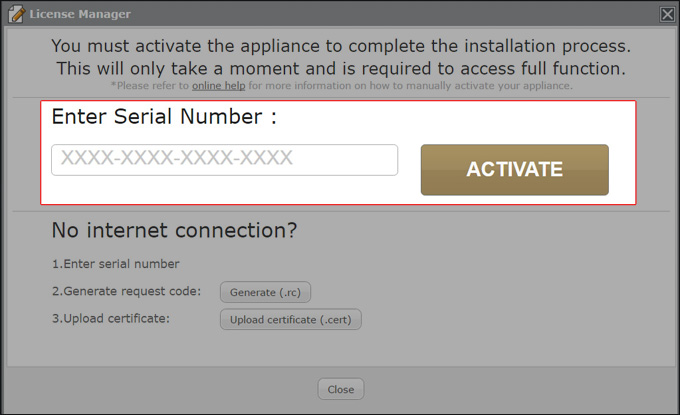 |
- If your appliance is connected to the internet, the activation process should complete in a matter of seconds. Once the activation is complete, you will see the following message:
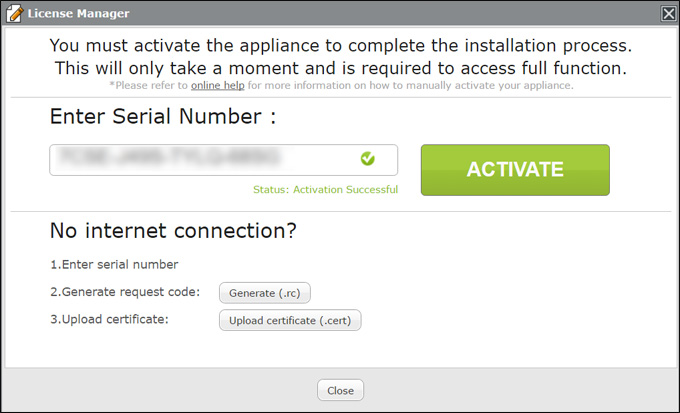 |
- Click Close to exit License Manager, or the system will jump back to the System Overview page automatically in a few seconds.
- If you see a failure message, please check your internet connection and try again. If the problem persists, please contact your representative.
Offline (manual) activation
If your appliance is not connected to the internet, or if the online activation failed, you can manually activate your appliance by these following steps:
- Enter your serial number.
- Click Generate.
- A registration code (.rc file) will be generated. Please send this file and your product code via email to your sales representative. You can find the product code on the CD or purchase email from CAYIN or your dealer.
- Once your representative completes the activation process, you will receive a reply with a certification (.cert file).
- Choose the .cert file (please make sure the filename matches the product code), and click Upload certificate.
Once you've successfully uploaded the .cert file, you will see the following message:
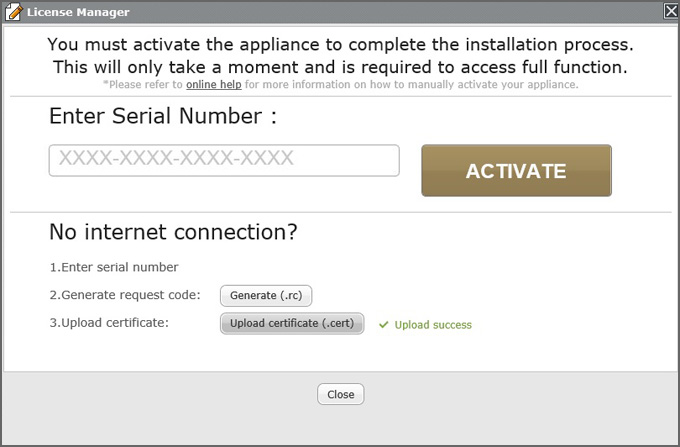 |
- Click Close to exit the dialogue box.
- If you see a failure message, please contact your sales representative.
FAQ
Here you will find solutions to commonly asked questions regarding the activation process.
- Do I have to activate my CMS-SE to use it?
- You can still access all the functions in the web manager, but CMS-SE will only connect with and manage 1 SMP player until it is activated.
- I clicked ACTIVATE but it shows “Connection failed.” What can I do?
- Please check your internet connection, or reboot your router and try again. If the problem persists, please contact your representative.
- I clicked ACTIVATE but it shows “Activation failed.” What can I do?
- Please take a screenshot and contact your representative.
- I clicked Generate but nothing happened.
- You should be able to locate your .rc file in your Download folder. If it’s not there, try clicking Generate again. If the problem persists, please contact your representative.