Content Update
CAYIN provides the following methods for you to upload files to CMS servers:
Network Shares (Network Neighborhood)
There are two methods for you to update content via Network Shares:
Note |
|---|
Please open Port 139 (TCP) if you are using a firewall. |
Method 1: CAYIN Device Seeker
- Insert the product CD into your CD-ROM, and run CAYIN Device Seeker (\Tool\Device Seeker\seeker.exe). You can also copy this file to your PC for future management.
- Click Seek and the seeker will search all available SMP players and CMS servers in the same LAN. When the devices are found, select the one you want to connect, and click Open Folder. Please note that your PC and CMS server have to be in the same LAN, so that you can use CAYIN Device Seeker to open the Media Folder of that CMS.
- Your PC will open File Explorer and you can see files and folders in your selected server.
- Copy multimedia files from your PC to the CMS server via Network Shares (Network Neighborhood).
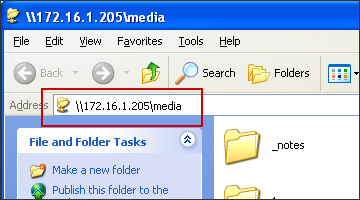 |
Method 2: File Explorer
- Open File Explorer and enter \\CMS' hostname or \\CMS' IP address. For example, if the CMS' hostname is CMS, please enter \\CMS or \\172.16.1.205.
- Copy multimedia files from your PC to the CMS server via Network Shares (Network Neighborhood).
FTP
- Login to CMS Web Manager and go to SYSTEM > Service > FTP.
- Enable the checkbox: Enable FTP.
- Click Save to save and apply the settings.
- Now you can use FTP client software to upload/delete files in an CMS' Media Folder.
Note |
|---|
Please open Port 20, 21 (TCP) if you are using a firewall. |
Library
You can upload and delete files in a CMS' Media Folder directly via CMS' Web Manager. Read related instructions.
Back to Top