CAYIN SDK v1.0
CAYIN digital signage system provides you with powerful SDK (software development kit), allowing you to create your proprietary management tools via HTTP-based APIs. There are four major sections:
Enable/Disable CAYIN SDK
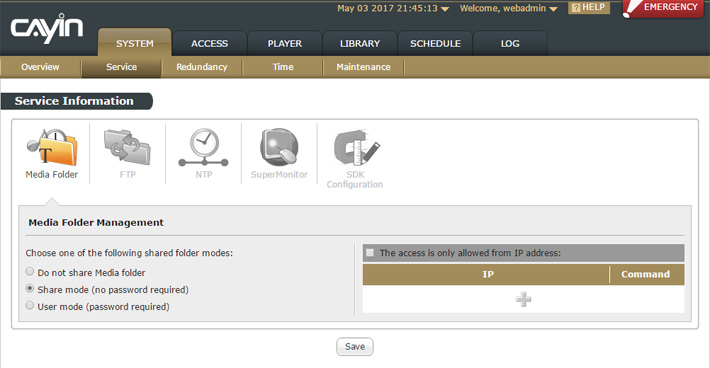 |
Login CMS’s Web Manager and go to SYSTEM > Service > SDK Configuration page. There are 3 modes for CAYIN SDK
- Disable
- Enable without authentication key
- Enable with authentication key
- Manually (Default: 0000)
- Generate one randomly
Note |
|---|
Authentication key: 4 – 64 English alphabet and numbers |
Usage of CAYIN SDK
Send an HTTP GET or POST request to SMP’s or CMS’ internal web server. You can write your own program by almost every modern language to send the request. If you want to make a try, entering the command in a browser’s address bar is usually the easiest way to send a HTTP GET request to SMP/CMS.
Send a command with the form of following example:
http://ip/cysdk/?cmd1=value1&cmd2=value2
Note |
|---|
“ip” is the IP address (or domain name) of the SMP/CMS. |
API interface:
- Support HTTP GET and POST method
- One command is able to contain many attributes.
- Separate each attribute by character ‘;’
- Separate each attribute by character ‘;’
- Separate each command by character “&”
- First in first execution
Example: Set display resolution with CySDK commands
http://ip/cysdk/?k=0000&dpyOutout=mode:distinct;rotate:left
&dpy1Setting=output:HDMI1;size:1920x1080@60&dpy2Setting=output:auto;size:1024x768
- Authentication: k=0000 (You can ignore it if you choose to disable the authentication)
- Command 1: dpyOutput=mode:distinct;rotate:left
- Attribute 1: mode:distinct
- Attribute 2: rotate:left
- Command 2: dpy1Setting=output:HDMI1;size:1920x1080@60
- Attribute 1: output:HDMI1
- Attribute 2: size:1920x1080@60
- Command 3: dpy2Setting=output:auto;size:1024x768
- Attribute 1: output:auto
- Attribute 2: size:1024x768
Command Result
SMP/CMS returns HTTP response status code to the client/calling program.
- Success: return code 200 success with blank html page
- Failure: return code 500 (Internal Server Error)
Note |
|---|
For more information about HTTP response code, please refer to the following Wiki page: http://en.wikipedia.org/wiki/List_of_HTTP_status_codes |
Functions
CAYIN SDK allows you to control the following functions:
- Security authentication (authentication key):
Operation Attribute Value Description k alphabets and numbers - Key: 4 - 64 length English alphabets and numbers
- UI: System -> Service -> SDK Configuration -> Authentication
- System control (SMP and CMS):
Operation Attribute Value Description sysRestart 0, 1 0: No action
1: Restart player/server - Display configuration (SMP only):
Operation Attribute Value Description dpyOutput mode single, clone, extended, distinct pos 1, 2 Display position:
1: Top - Bottom
2: Left - Right
*For extended mode onlydpy1
dpy2output Auto, VGA, DVI, HDMI Set the display output size WxH[i][@R] Set the screen resolution and refresh rate
W: Width
H: Height
i: Interlace (Optional)
@R: Refresh rate (Optional)
E.g.: 1920x1080@autorotate 0, 1, 2 Display rotation:
0: No rotate (Landscape)
1: 90 degree clock-wise (Portrait)
2: 90 degree counter clock-wise (Portrait)dpyPwSave on
offSet the screen on/off
on: turn on the screen
off: turn off the screen - Video-input configuration (SMP only):
Operation Attribute Value Description videoIn src internal, 1, 2 internal: built-in capture card
1, 2: external USB UVC devicestd NTSC, PAL Video Standard bri 0, 1, …, 100 Brightness con 0, 1, …, 100 Contrast sat 0, 1, …, 100 Saturation overScan 0, 1, …, 100 Over scan - Sound configuration (SMP only):
Operation Attribute Value Description sndOutput analog
digitalAnalog: Stereo out (phone jack or RCA)
Digital: HDMI digital soundsound 0 – 100 For analog output only - Time configuration: (SMP & CMS)
Operation Attribute Value Description timeSetting date YYYYMMDDhhmmss,
YYYYMMDD,
hhmmssExample:
Set date: 20150209
Set time: 101530
Set date & time: 20150209101530timezone City or region name See appendix for valid names - Playback control (SMP):
Operation Attribute Value Description play skin [Skin Name] Skin name program [Program Name] Program name playlist [Playlist Name] Playlist name centralctl 1 Central schedule display 1, 2 Choose playback on display 1 or display 2 (SMP-6000 distinct mode only) pbVo1Play
pbVo2Playsrc file://file
mms://url
http://url
rtb://[ip:]port
rtp://ip:port
src://local-all
src://video-in
src://usb-storage
src://central-scheduleratio auto (default), 4:3, 16:9 mute 0, 1 random 0, 1 display 1, 2 Set the zone on display 1 or display 2 (SMP-6000 distinct mode only) pbIm1Play
pbIm2Playsrc file://file
src://local-all
src://usb-storage
src://central-scheduleduration 1-999 Duration of displaying each image. sequence forward
backward
randomSequence scale_fit 0
1 (default)
2Scale to fit area
0: Disable
1: Fit to area (Proportional)
2: Fit to area (Non-Proportional)transition_effect 0
1
2
3
4
…
2550: No effect (default)
1: Wipe Right (old name: Left to right)
2: Wipe Left (old name: Right to left)
3: Wipe Bottom (old name: Top to bottom)
4: Wipe Top (old name: Bottom to top)
…
255: Random
Please refer to online user manual for the complete list of all transition effects.display 1, 2 Set the zone on display 1 or display 2 (SMP-6000 distinct mode only) pbTk1Play
pbTk2Playsrc text://file
http://rss-feed
rss://url
src://file
src://central-scheduledirection 1,2 1: Left to Right
2: Right to leftfont [font name] fsize 10 to 200 fcolor [font color] Default font color: 0xFFFFFF
Example: 0x118A3F- First “11” means color Red
- Mid “8A” means color Green
- Last “3F” means color Blue
bcolor [background color] Default background color: 0x000000
Example: 0x118A3F- First “11” means color Red
- Mid “8A” means color Green
- Last “3F” means color Blue
seffect 1, 2, 3, 4 Text scrolling effect
1: No scrolling effect
2: Simple crawl
3: Simple Bottom up
4: Bottom up and crawlspeed 1, 2, 3, 4, 5, 6 pause 0, 0.5, 1, 1.5, 2, 2.5, 3 Pause spacing 0, 0.25, 0.5, 1, 1.25, 1.5 Line spacing display 1, 2 Set the zone on display 1 or display 2 (SMP-6000 distinct mode only) pbHtm1Play
pbHtm2Play
pbHtm3Playsrc file://file
http://url
https://url
twitter://user
weather://id
central-scheduletemplate 0, 1, … , 12 Twitter title [title] Twitter subject [subject] Twitter size 250x75
285x170
550x230Weather fcolor [foreground color] Weather bcolor [background color] Weather effect 0, 1 Weather units 0, 1 Weather pause 0-9 Weather icons 0, 1 Weather display 1, 2 Set the zone on display 1 or display 2 (SMP-6000 distinct mode only) pbAttr scrollbar auto, hide hwaccel 0, 1 0: off, 1: on flashver 9, 11 Flash version 9 or 11 autoUpdate 1-999
disable
Examples
- Authentication key:
Process a CAYIN SDK command with key protection
http://<ip>/cysdk/?k=0123456789abcdef;play=skin:skin-1
Process a CAYIN SDK command without key protection
http://<ip>/cysdk/?play=skin:skin-1 - System control:
Restart your system
http://<ip>/cysdk/?sysRestart=1 - Display configuration:
Set display layout to clone mode and Display1 choose HDMI output with 1920x1080i screen resolution
http://<ip>/cysdk/?dpyOutput=mode:clone&dpy1=output:HDMI;size:1920x1080i@60;rotate:0 - Video-in configuration:
Set Video-in source from internal video capture card with NTSC
http://<ip>/cysdk/?videoIn=src:internal;std:NTSC;bri:50;con:50;sat:50;overScan:0 - Sound:
Change sound output to analog output
http://<ip>/cysdk/?sndOutput=analog - Playback:
Change playback to play skin “skin-1”
http://<ip>/cysdk/?play=skin:skin-1;display:1
Set Image zone 1 to play a file and a folder in media folder
http://<ip>/cysdk/?pbIm1Play=src:file://file1.jpg;src:file://folder/;duration:1
Set Ticker zone 1 to play a RSS feed
http://<ip>/cysdk/?pbTk1Play=rss://url;seffect:1
Set HTML zone 1 to play a file in media folder
http://<ip>/cysdk/?pbHtm1Play=src:file://file1.html
Change Adobe Flash player to version 9
http://<ip>/cysdk/?pbAttr=flashver:9
Appendix: Valid cities for time zone setting
| (GMT-12:00) | Eniwetok, Kwajalein |
|---|---|
| (GMT-11:00) | MidwayIsland, Samoa |
| (GMT-10:00) | Hawaii |
| (GMT-09:00) | Alaska |
| (GMT-08:00) | Pacific Time (US & Canada); Tijuana |
| (GMT-07:00) | Arizona |
| (GMT-07:00) | Mountain Time (US & Canada) |
| (GMT-06:00) | Central Time (US & Canada) |
| (GMT-06:00) | Mexico City, Tegucigalpa |
| (GMT-06:00) | Saskatchewan |
| (GMT-05:00) | Bogota, Lima, Quito |
| (GMT-05:00) | Eastern Time (US & Canada) |
| (GMT-05:00) | Indiana (East) |
| (GMT-04:00) | Atlantic Time (Canada) |
| (GMT-04:00) | Caracas, La Paz |
| (GMT-04:00) | Santiago |
| (GMT-03:30) | Newfoundland |
| (GMT-03:00) | Brasilia |
| (GMT-03:00) | Buenos Aires, Georgetown |
| (GMT-02:00) | Mid-Atlantic |
| (GMT-01:00) | Azores, Cape Verde Is. |
| (GMT) | Casablanca, Monrovia |
| (GMT) | Greenwich Mean Time: Dublin, Edinburgh, Lisbon, London |
| (GMT+01:00) | Amsterdam, Berlin, Bern, Rome, Stockholm, Vienna |
| (GMT+01:00) | Belgrade, Bratislava, Budapest, Ljubljana, Prague |
| (GMT+01:00) | Brussels, Copenhagen, Madrid, Paris, Vilnius |
| (GMT+01:00) | Sarajevo, Skopje, Sofija, Warsaw, Zagreb |
| (GMT+02:00) | Athens, Istanbul, Minsk |
| (GMT+02:00) | Bucharest |
| (GMT+02:00) | Cairo |
| (GMT+02:00) | Harare, Pretoria |
| (GMT+02:00) | Helsinki, Riga, Tallinn |
| (GMT+02:00) | Israel |
| (GMT+03:00) | Baghdad, Kuwait, Riyadh |
| (GMT+03:00) | Moscow, St. Petersburg, Volgograd |
| (GMT+03:00) | Nairobi |
| (GMT+03:30) | Tehran |
| (GMT+04:00) | Abu Dhabi, Muscat |
| (GMT+04:00) | Baku, Tbilisi |
| (GMT+04:30) | Kabul |
| (GMT+05:00) | Eekaterinburg |
| (GMT+05:00) | Islamabad, Karachi, Tashkent |
| (GMT+05:30) | Bombay, Calcutta, Madras, New Delhi |
| (GMT+06:00) | Almaty, Dhaka |
| (GMT+06:00) | Colombo |
| (GMT+07:00) | Bangkok, Hanoi, Jakarta |
| (GMT+08:00) | Beijing, Chongqing, Hong Kong, Urumqi |
| (GMT+08:00) | Perth |
| (GMT+08:00) | Singapore |
| (GMT+08:00) | Taipei |
| (GMT+09:00) | Osaka, Sapporo, Tokyo |
| (GMT+09:00) | Seoul |
| (GMT+09:00) | Yakutsk |
| (GMT+09:30) | Adelaide |
| (GMT+09:30) | Darwin |
| (GMT+10:00) | Brisbane |
| (GMT+10:00) | Canberra, Melbourne, Sydney |
| (GMT+10:00) | Guam, Port Moresby |
| (GMT+10:00) | Hobart |
| (GMT+10:00) | Vladivostok |
| (GMT+11:00) | Magadan, Solomon Is., New Caledonia |
| (GMT+12:00) | Auckland, Wellington |
| (GMT+12:00) | Fiji, Kamchatka, Marshall Is. |
Example:
http://<ip>/cysdk/?timeSetting=timezone:Eastern Time
http://<ip>/cysdk/?timeSetting=timezone:London
http://<ip>/cysdk/?timeSetting=timezone:Taipei