Folder Management
CMS server enables administrators to manage the access rights. Via access control, administrators can create accounts and assign authorization to each account to manage respective groups of media folders.
You can add, delete, or edit the media folder in this page.
Add a folder: Add a new media folder to this CMS server. You can further assign Group association at Group page. Enter a folder name in "Add a folder" dialog box and click "Save".
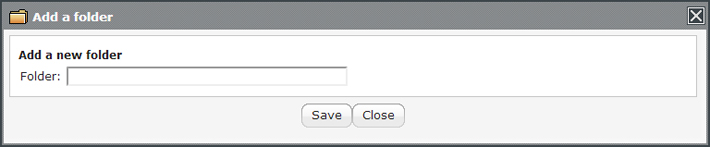 |
Command
![]() : Edit the folder name
: Edit the folder name
![]() : Remove this folder. You must un-assign all Group associations to this folder before removing it.
: Remove this folder. You must un-assign all Group associations to this folder before removing it.
Upload Files to CMS Server
After configuring the folders, you can choose one of the following methods to upload your files to a CMS server.
Access Media Folder by Network Neighborhood
You can use the File Explorer or Network Neighborhood in your PC and enter \\cms.ip.address (ex. \\10.1.2.3) in the address bar. Then you can see the Media Folder you've created and start to manage it.
You can also use CAYIN Device Seeker to open the folder if CMS and your PC are in the same LAN.
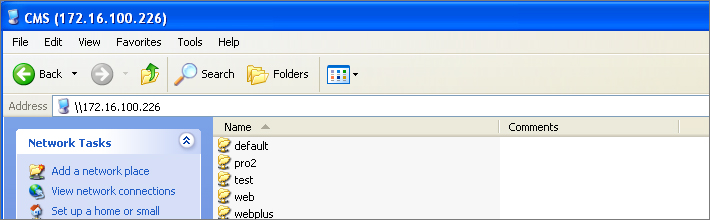 |
Use FTP Client Software
If you enable FTP access to Media Folder(s) in SYSTEM > Service > FTP page, you can choose your familiar FTP client software in your PC. After entering username and password, you can upload/delete files in Media Folder(s).
Upload via Library
You can upload and delete files in CMS' Media Folder directly via CMS’ Web Manager. Read related instructions.