Log in Web Manager
You can log in SMP's management platform, Web Manager, with or without network connection. The procedures will be slightly different based on your network environment.
Offline Operation (Local)
You can manage SMP without network connection.
- Connect a display, a keyboard and a mouse to the SMP player and connect the power adapter to a socket to turn on the system.
- You will see the login page of Web Manager after the system boots up. However, the player will start playing contents after the system boots up if you already configured playback settings on this SMP player. You can press Ctrl+F10 to switch to the login page of Web Manager, and press Ctrl+F1 to switch back to the playback mode.
- Enter a username and password and select a language of the user interface. Then click Login.
- Default Username: webadmin
- Default Password: admin
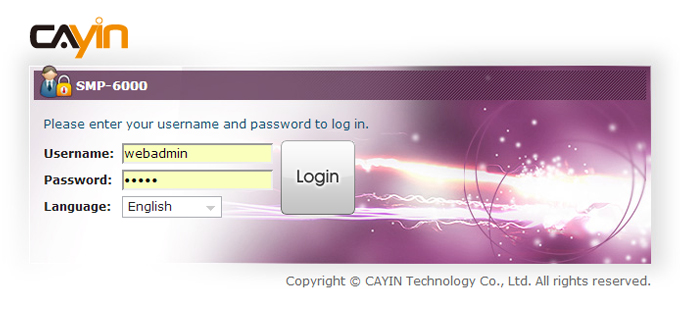
- You can start to manage this SMP player after you login Web Manager.
Except for the initial installation of SMP, we suggest you manage or change settings of SMP by remote PC, instead of doing it directly from the player.
Back to TopRemote Operation - DHCP (Auto IP)
If you are in the DHCP network, SMP players will get an IP address automatically after installation. You can start to manage it remotely from your own PC.
SMP player and the PC are in the same LAN
You can use CAYIN Device Seeker to locate the player and open Web Manager.
SMP player and the PC are NOT in the same LAN
You can open a browser and type http://ip_address in the address bar to access Web Manager. However, you need to know the exact IP address in advance and the IP address might be changed by the DHCP server. Therefore, you might consider using a static IP address in this case.
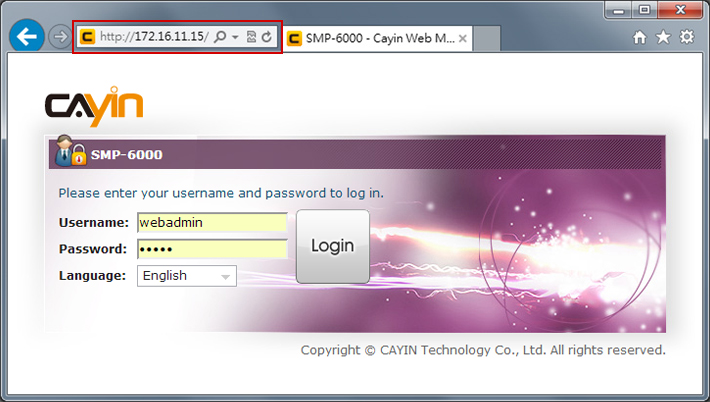 |
- Default Username: webadmin
- Default Password: admin
Remote Operation - Static IP
If you are in the static IP network, please follow steps below to log in and complete network settings.
- Connect a keyboard and a mouse to USB connectors on the SMP player and connect the power adapter to a socket to turn on the system. If the player starts playing contents after the system boots on, press Ctrl+F10 to switch to the login page of Web Manager.
- Enter a username and password and select a language of the user interface. Then click Login.
- Default Username: webadmin
- Default Password: admin
- After logging in Web Manager, select NETWORK > Ethernet.
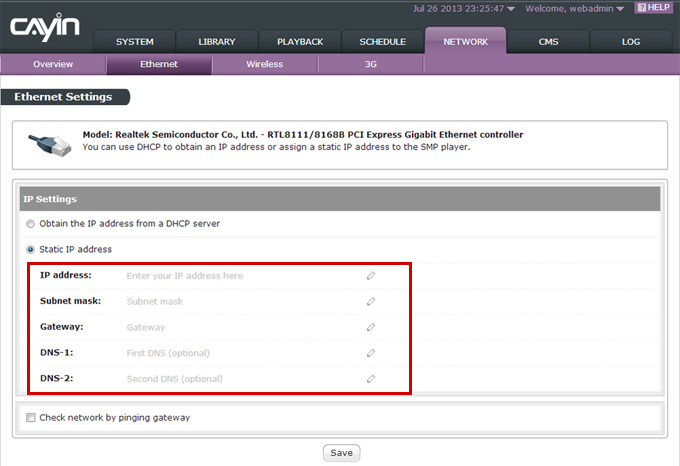
- Click Static IP Address and complete all related network settings of this SMP player, e.g. IP address, Subnet mask, Gateway, and DNS.
- After completing, click Save. Then the SMP player will reboot.
- You can remove the keyboard and mouse from this SMP player now, and start to manage it remotely from your own PC.
- If the SMP player and the PC are in the same LAN (Local Area Network), you can use CAYIN Device Seeker to locate the player and open Web Manager.
- If the SMP player and the PC are NOT in the same LAN, you can open a browser and type http://ip_address in the address bar to access Web Manager.