Log in Web Manager (CMS-SE-LXC)
Before using functions of CAYIN CMS Station, you need to log in its management interface, Web Manager. There are three ways to open the login page of Web Manager: open from QNAP NAS, CAYIN Device Seeker, or a browser.
Note |
|---|
The default login username and password are:
|
Open from QNAP NAS
- Open CAYIN CMS Station. After the software is installed and configured successfully, there are two ways to open CAYIN CMS Station:
- Click the APP icon of CAYIN CMS Station on the Desktop.
- Click the Open button under the icon of CAYIN CMS Station in the App Center.
- Locate the URL below the word, Running. Click the URL; then, you will go to the login page of Web Manger. Back to Top
- Download CAYIN Device Seeker
 from the link below:
from the link below:
https://www.cayintech.com/support/downloads.html. Then, install the software on your computer. - Click Seek and the seeker will search all available SMP players and CMS servers in the same LAN.
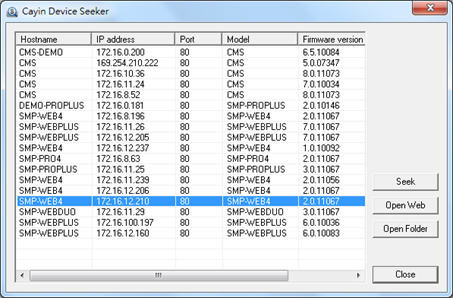
- If you want to open the user interface of the management console, select one device and double click the device's name. Or, you can also click a device's name, and click Open Web.
- If you want to update contents into the device, select the device you want to connect, and click Open Folder. Then you can open the Media Folder of the device and update contents via Network Shares (Network Neighborhood).
Open from CAYIN Device Seeker
CAYIN Device Seeker is a handy tool for you to search all available SMP players and CMS servers in the same LAN. After you locate the device you want to manage, you can open the user interface of the management console or update contents via the Device Seeker. The file can be downloaded from CAYIN’s official website. Please follow steps below to use it.
Note |
|---|
If your PC and CMS servers are not in the same LAN, the Device Seeker cannot function properly. Please open a browser and enter the IP address of the CMS server. After successful login, you can start to manage the device. |
Open from a browser
If you use Static IP address as your network setting, you can open a browser on PC and type http://ip_address in the address bar to access Web Manager.
Back to Top