meetingPost+ User Manual
1. Get Started
1.1 Applied Models
meetingPost+ is an app in CAYIN CMS server.
- CMS-WS v1.0 and above
- CMS-20 v11.0 and above
- CMS-60 v11.0 and above
- CMS-SE v11.0 and above
1.2 Install meetingPost+ APP
To use meetingPost+, please install it on CAYIN CMS server’s web management.
- Log in CMS’ Web Manager.
Note :
The CMS server must be installed patch P21877. Please also make sure the account you are using has the right to access the App page.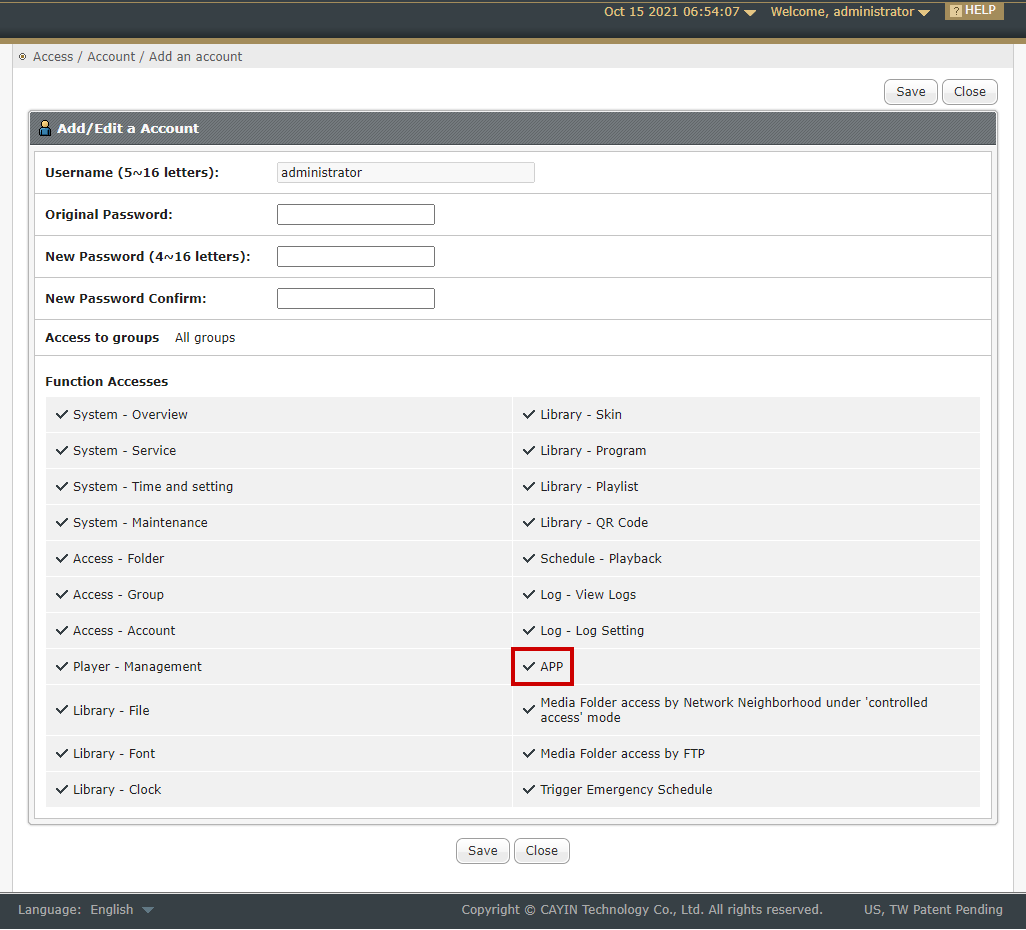
- Go to the App page and locate the app, meetingPost+.
- Click the Install button and the app will be installed automatically.
- Click the Start button to activate the app. Then, the app will be activated by default whenever you turn on the server.
- Press the Open button. Then, you can open the web portal of
meetingPost+.
Note :
Once you open the web portal of meetingPost+, you can copy its URL and use it to
access the app afterwards without logging in the CMS server. However, you must keep the CMS server
running all the time when you use the app.
1.3 Log in meetingPost+
The first page you see on meetingPost+ is the login page. Please enter the default username and password to log in.- Username: administrator
- Password: admin
1.4 Introduction of User Interface
.jpg)
1
Main menu
It’s the top-level menu, which contains two items:
System and Meeting.
2
Sub-menu
Click an item in the main menu and you will see more selections in the
sub-menu.
System
- Account: Create a user’s account.
- License: Enter a serial number to activate meetingPost+.
Meeting
- Room: List selected meeting rooms synchronized from Calendar Source.
- Template: Manage templates used by the meeting room display.
- Settings: Meeting and meeting room related settings, including Calendar Source and Resources.
3
Account & shortcut
- Change Password: Change the user’s password.
- Logout: Log out the account.
- Online Help: Check reference information of the app.
4
Language
You can change your language setting
here.